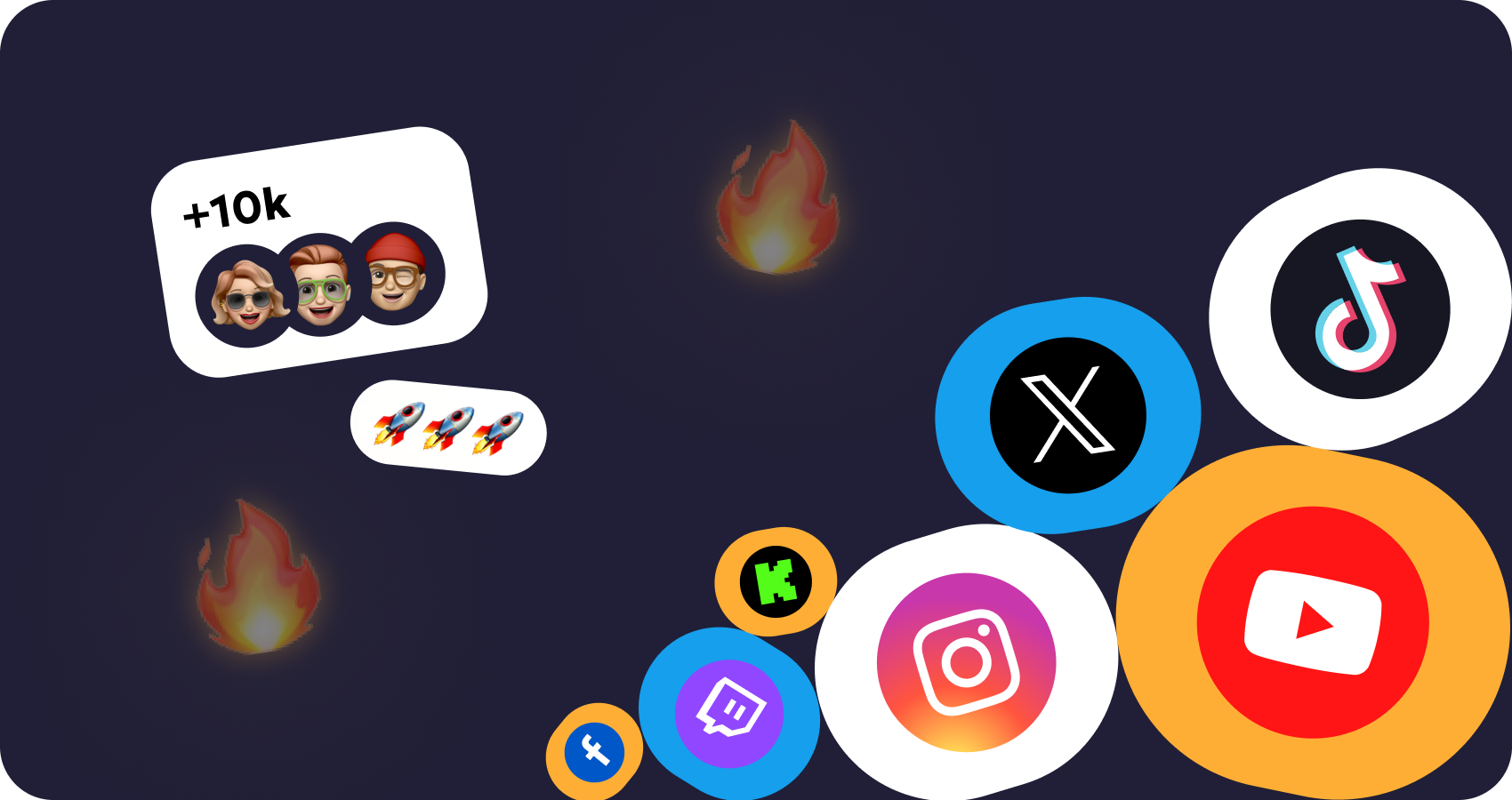
Understanding SMM Panels
Read more
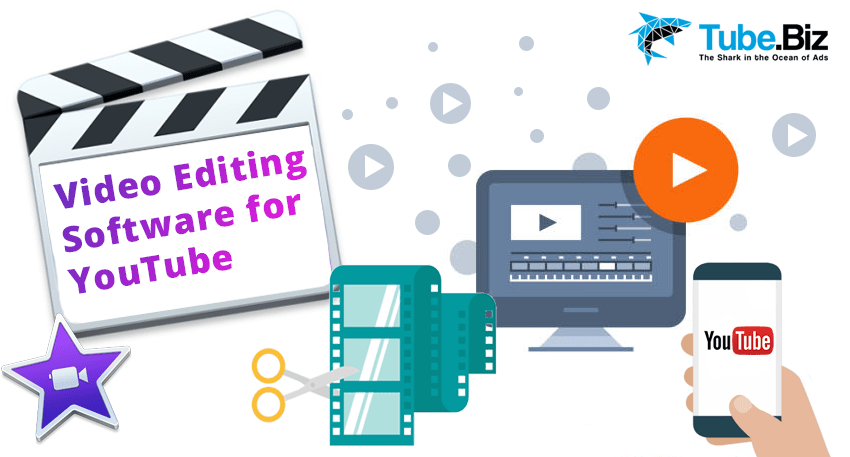
Finding the right video editing software may seem like a daunting task. How to choose the most suitable software that will fit your needs? First of all, you need to understand what functions you would need.
We have chosen 3 main criteria by which we will choose the best software:
Good video editing software can take something that looks like it was shot with a cell phone and turn it into a slick, professional-looking production. Movavi Video Editor is good video editing software. It can edit, cut, splice, and alter your videos, clean them up, sync sound and music to images, create customized titles with text and animation, split audio and video tracks, and much more. It also captures screen video and audio and saves video and still images in a range of widely compatible formats.
Movavi's main interface is an up-to-date dark gray design divided into three parts: a video player, a tabbed control panel, and a work bar displaying open files. File, Edit, Playback, and Help menus round out the taskbar. Tabbed controls make it easy to import, edit, and export videos, create text for titles, insert captions, create transitions, and even include special effects.
The main display functions like any media player, only with optional special effects such as different transparency levels and a sliding timeline control that supports up to 100 different and separate audio, video, and title tracks. The player's picture is clear and accurate, too.
Movavi Video editor has the functions of rotating and cropping video, chromakey, zooming, panorama, highlighting a separate part of the video and imposing a censorship area.
Cons: It’s kind of short in options on color grading for professional use.
Review:
It's perfect for beginners and advanced tools make it a handy tool even for professionals. Plus version comes with few extra features, extended visual effects, and sample videos.
Price: 7 day trial version, Lifetime - $59.99.
This Video Editor has an interface in professional style, with important elements such as a double built-in screen – one to preview selected clips, the other one to preview the complete sequence - and a timeline for both the video and the audio tracks. The program also includes a few video effects (mainly regarding light, color and text snippets) and also transitions, though sadly only three of them. You can also add still images to your composition, either a blank screen or an image.
When you finish your project, simply click the "Create Movie" button on the interface and you'll be able to export it to a variety of formats. The good thing about VideoPad Video Editor is that it includes a bunch of exporting presets, depending on the platform you're producing the video for: PC, Mac, portable device, mobile phone, etc.
Unlike other software, this one supports 3D Video Editing, for which you don’t need to pay extra.
Cons:
Review: It’s a great choice for video editing beginners. Cost effective tool and easy to use for video preparations. After finishing the edit you can directly upload it to YouTube. Despite the fact that there are mobile applications, they do not work.
Price: Master's Edition $99 for lifetime - All features unlimited audio tracks and plugins.
Home Edition Lifetime License $60 - Fully featured, but allows only two audio tracks and no external plugins.
This is a basic app, which is available on all Apple devices. Like all Apple basic apps, iMovie is powerful, simple and FREE. And like other iOs apps, iMovie is well optimized. Whether you’re using a Mac or an iOS device, it’s never been easier to create and edit clips. iMovie evn supports 4K video quality.
There are dozens of styles, animated titles and credits to your films. You can easily customize the font, size, formatting, and color of the text. High-fidelity filters add a cinematic touch to your movies.
In iMovie you can control the speed and add a slow-motion effect to the scenes. Or add a broadcast feel to your school report with picture-in-picture and split-screen effects.
Audio library has a huge list of tracks in different genres and audio effects. You can adjust soundtracks to match the length of your movie. You can also add record your own voiceover to create a video that sounds as good as it looks.
In case, you would like to create videos with Chroma Key, iMovie has this feature. With green-screen effects in iMovie for iOS and macOS, you can place yourself or your characters in exotic locations with a tap or a click. Masking controls and strength adjustments let you fine-tune the effect for maximum believability.
iMovie for iOS and iMovie for macOS are designed to work together. You can start cutting a project on your iPhone, then use AirDrop or iCloud Drive to wirelessly transfer it to your iPad. You can also send a project from your iPhone or iPad to your Mac for finishing touches like color correction and animated maps. And you can even open iMovie projects in Final Cut Pro to take advantage of professional editing tools.
You can share finished projects directly to Instagram, Facebook and obviously to YouTube, in 4K resolution.
Cons:
Review
iMovie gives a lot of ways to create stunning videos in 4K resolution and share it with your most loyal fans. It’s a great editor with an easy-to-use interface in the classic Apple fashion.
Price: free for Mac users.
The app has plenty of features too. With this tool, you can trim, cut, merge your videos, and adjust video speed. You can trim clips, change the speed of your footage, and add filters, music, and text. You can also flip and rotate footage, which is a handy feature that many other apps don’t have. Many features are created specifically for instagram, like a square cropping, filters.
That said, InShot app is simple to use and has everything you need. This app is perfect for creators who want an app that does it all without too many frills. You can share videos directly to YouTube and other social apps. But most of the features are only available in the paid version.
With an InShot Pro Unlimited subscription, you have access to all features and paid editing materials including stickers, filter packages etc.
InShot Pro Unlimited subscription is billed monthly or annually at the rate corresponding to the selected plan. In addition, a one-time payment will be offered if needed, which is not one of the subscription plan.
Review: First of all, this application is for those who do not want and do not have time for video editing. This app is highly rated on Google Play and App Store and has a popular choice. It is definitely worth every penny.
Price: Free, to remove watermark and ad you have to pay $2.99 monthly.
Movavi Clips is an advanced movie maker for mobile devices. Movavi clips support both Android and iOs operating systems. It has all you need to create an epic YouTube video or an engaging Instagram story: intuitive controls and a user-friendly interface, combined with powerful tools and HD-quality export. You can share created videos directly to Instagram, Facebook, YouTube and other social networks - right from the app.
You get multiple video editing tools, like cropping, rotating, trimming, plus you can enhance your movies with unique color filters, transitions and themed stickers.
Slow down your clips and create a stunning slow motion video effect
Regarding audio adjustment - there is everything you need to work. You can adjust music volume, mute original soundtrack and, of course, add music from your library or use the built-in collection.
Cons: - There is no green screen.
Not recommended for highly professional work but it is worth a try.
Review: Movavi Clips is a universal editing tool. You don’t need any special knowledge or skills to create videos for YouTube. With this video editor, you can add music to your video, trim and split clips, splice videos together, adjust audio and video speed and more. When you open the app, you will see valuable tips that will help you create your own video clip in minutes.
Price: It’s Free to use.
Subscription for the Premium Version lets you:
- export videos without watermarks
- get new stickers packs
- enjoy free feature updates
- get priority technical support
Forever - $12.99
Yearly Subscription - $6.99
Monthly Subscription - $1.99
Magisto is an intelligent video editor which is renowned for its ability to make video editing process semi-automatic. It enables you to create engaging product and marketing videos with unparalleled scale and effectiveness.
With Magisto, you get the opportunity to create outstanding videos in three simple steps. You first choose your media (videos and photos), then select your ideal editing style/soundtrack from the library, and leave the video maker to complete the project.
The Magisto video editing apps for mobile devices comes with added convenience and allow you to quickly create, edit, and publish videos anytime, anywhere with little effort. The best thing is that the apps can be downloaded for free and it allows you to continue working on your videos while on the go. Whether you are working online or on your mobile device, the process is pretty much straightforward.
Cons:
Review: Magisto is unique in the way it supports cross-channel video content distribution and hosting. Its native player allows you to host videos on your site. Besides, it’s easy to distribute the video since they are optimized for email marketing, social media, video advertising, and content marketing platforms.
Price: There is no free version. You can start with a 7 day trial version. After that choose between ‘Professional’($29.99) and ‘Business’ ($59.99) monthly plans.
Magisto ‘Professional’ monthly plan:
Magisto ‘Business’ monthly plan:
We did not rate software and applications, as these are best-in-class ‘applications for beginners’. For this reason, in our selection there are no such programs as Adobe Premier Pro, DaVinci Resolve and Final Cut Pro. As we wrote above, the selection criteria are price and ease of use.
The capabilities of these video editors will be enough for creating video for YouTube. Their differences are mainly in the number of effects, interface and features. So choose any and start!